Menu
Menu
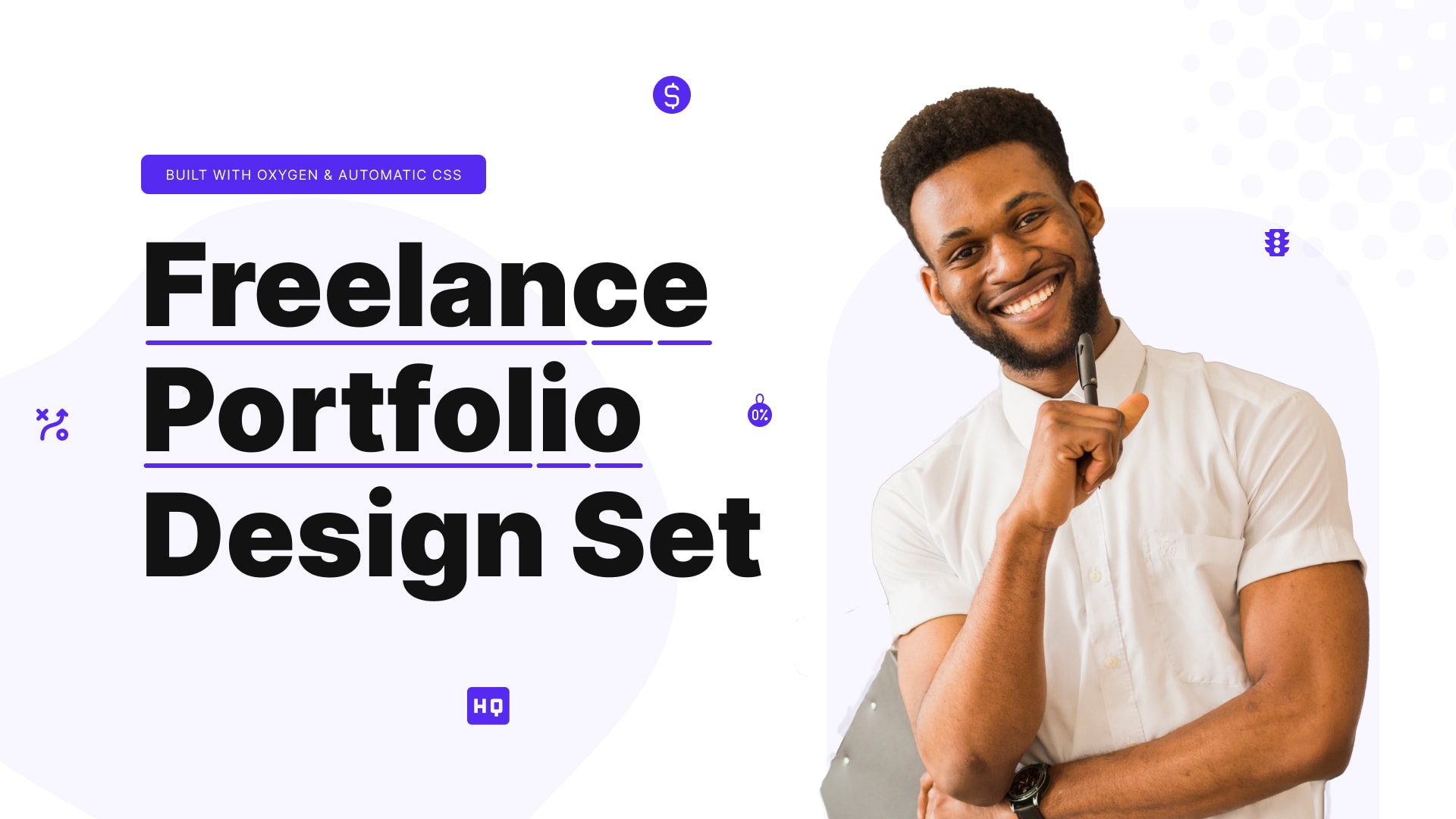
Before getting started with enjoying the design set. You need to know a few things up front.
First let’s make sure we customize the oxygen settings to get things looking like the freelance protfolio example.
Go to automatic css > Viewport
Set the viewport Max to 1440px.
For colors you can choose the colors of your brand or just wing it.
Typograhy:
Set typographic scale to Golden ratio
“L” Text Size (Desktop): 2.4 rem
“XL” Text Size (Desktop): 4.499 rem
“XXL” Text Size (Desktop): 6.65 rem
Spacing:
Set Spacing Scale to Perfect Fifith
Top/Bottom Button Padding 1em
Button Border Size 1px
Border:
Base radius 20px
Please watch the following video to fix the nav links and show/hide header issue.